Using the pass system
Introduction
The pass system allows a user to run a scenario repeatedly with variations in a number of conditions. This allows the user to capture a scenario at a different times of day, with different weather, use a different actor or change a crowd of people. The options available depend on the assets included in the scenario. Most settings available when placing an asset in the scenario are also available to be modified at the start of each pass and some of the settings from the template are also available to be modified per pass.
It is not necessary to create passes in order to run a simulation; if no passes have been created, the simulation will run once with the conditions set in the scenario/template combination.
Any number of passes can be created; on creation, a new pass will be enabled and added to the pass scheduling bar. Clicking on a pass will disable it and move it to the pass library area. To change the pass schedule, disable all passes and add them back in the desired order.
Features
(Fig.1) Passes directory
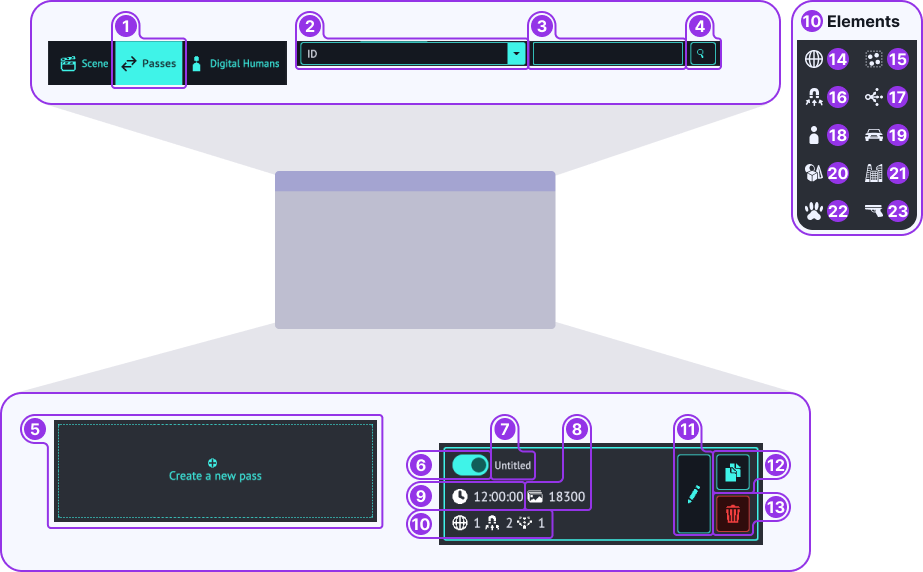
- Main menu
- Passes menu item
- Passes search
- Passes search criteria
- Passes search query
- Search passes button
- Passes main section
- Create a new pass
- Enable pass switch
- Pass title
- Number of images generated by pass
- Duration of the pass
- Elements that have been changed in the pass
- Edit pass button
- Duplicate pass button
- Delete pass button
- Changed elements
- Global changes - changes to the scene time, location and weather
- Groups - number of changes made
- Attractors - number of changes made
- Generators - number of changes made
- Actors - number of changes made
- Vehicles - number of changes made
- Items - number of changes made
- Structures - number of changes made
- Animals - number of changes made
- Weapons - number of changes made
(Fig.2) Pass configuration
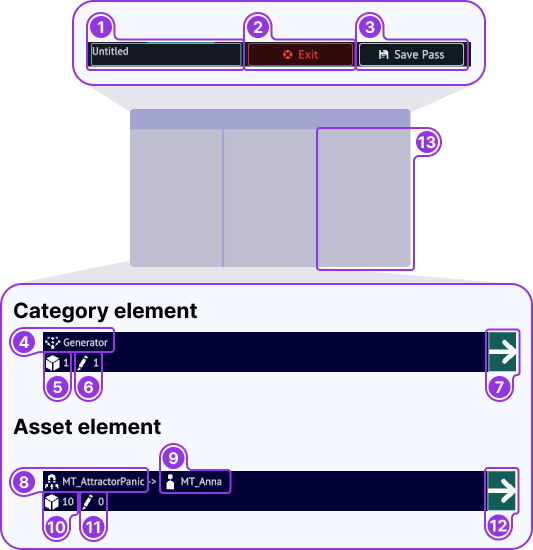
- Create pass controls
- Pass title
- Cancel pass
- Save pass
- Category element
- Category name
- Number of assets in this category
- Number of assets edited in this category
- Select category
- Asset element
- Asset title
- Asset attached to - This is only shown if the asset is attached to another asset
- Number of options in this asset
- Number of options edited in this asset
- Select asset
- Asset change options - all the options available to change in a pass
Explanation
Creating passes
When the pass directory is opened for the first time, no passes will be shown in the directory even though the simulator will run a pass when invoked. If one new pass is created and enabled, this pass will be run instead of, not in addition to the default pass. New passes are created and populated with the conditions set in the editor.
Editing passes does not change conditions in the editor so for instance changing a vehicle color in a pass does not change the appearance in the editor and new passes will continue to be created with color as set in the editor.
Environment settings are an exception. New passes are created with default settings and do not take them from the simulator template.
Passes directory
The pass directory is where the passes that have been created are managed. Each pass is represented by a card; these cards have been designed to inform what has been changed in the pass and provide functionality to easily manage the passes. The easiest way to manage passes is to enable and disable them; this is done by using the switch next to the pass title (Fig.1.6). When first created, a pass is automatically enabled. When a pass is disabled, it is placed in a different section of the page.
Pass changes
While the scenario set-up, such as the position of assets can't be changed in a pass; many other aspects of the scenario can be changed. The adjustable parameters of each element type are as follows:
Environment
- Start Time
- Speed multiplier
- Rain
- Wind Strength and direction
Digital humans (additional to actors)
- Seed value (affects configuration)
Vehicles
- Stationary or moving
- Circuit
- Color
Cameras
Generators
- Picklist
- Seed (affects choices from picklist )
- Circuit(s)
- Shape
- Generation position
- Generation rate and type
- Max speed (for actors and digital humans)
- Time to live
Attractors
- Attractiveness
- Inner and outer radius
- Direction
- Spread
- Decay
- Retentiveness
- Randomness
- Delay
Destructors
Lights
- Intensity
- Temperature
- Range
- Spot angle (for spot light only)
Guide
Creating a pass
- To create a pass, first click on the pass main menu (Fig.1.1).
- This opens the Pass Directory. All the passes for the scenario are managed from here. To create a new pass click the Create pass button (Fig.1.5).
- The screen now shows the pass creation screen. In the left hand column, it shows all the category of the assets in the scenario, find the category of the asset you wan to change and click the select arrow (Fig.2.7).
- The middle column now shows all the assets that are in this category. Select the asset to be changed by clicking the select arrow (Fig.2.12).
- The third column now shows all the options that can be changed for this asset. It is possible to save as changes are made by using the save button (Fig.2.3)
- Once the changes have been made, steps 3 to 5 can be repeated until the all required assets have been changed.
- After all the assets changes have been made for the pass, give the pass a title (Fig.2.1) and click the save button twice (Fig.2.3). This brings up a box asking if you want to go to the passes home or continue editing. Click "Back to Passes Home".
- The screen has now changed back to the directory and the new pass now has it's own card.